This article will walk you through merging the ClickCease tracking template and the HubSpot tracking template
ClickCease is a robust click fraud detection and prevention tool that helps businesses protect their ad budgets and improve the effectiveness of their online advertising campaigns. HubSpot Ads is a comprehensive marketing platform that allows businesses to manage and optimize their online advertising efforts. Integrating ClickCease with HubSpot Ads for Google Ads can provide an enhanced tracking and analysis solution to ensure the quality and accuracy of your advertising data. This knowledge base article will guide you through the process of merging the tracking templates of ClickCease and HubSpot Ads to leverage the benefits of both platforms.
Prerequisites: Before proceeding with the integration, ensure you have the following:
- Access to a ClickCease account.
- The ClickCease tracking code (help link) is installed on all your website and landing pages.
- Access to a HubSpot Ads account.
- An active Google Ads Account linked to your HubSpot Ads account.
Step-by-Step Integration Guide:
Step 1: Obtain your ClickCease Tracking Template:
- Log in to your ClickCease account.
- Navigate to the "Settings" or "Account Settings" section.
- Look for the option to access your tracking template.
- Copy the entire ClickCease tracking template URL to your clipboard.
Example Clickcease tracking template:
https://monitor.clickcease.com/tracker/?id={{ClickCease ID}}&adpos={adposition}&locphisical={loc_physical_ms}&locinterest={loc_interest_ms}&adgrp={adgroupid}&kw={keyword}&nw={network}&url={lpurl}&cpn={campaignid}&device={device}&ccpturl={{ClickCease Domain}}&pl={placement}
Step 2: Retrieve your HubSpot Ads Tracking Template:
- You can get the latest HubSpot Ad Tracking template version from the knowledge base article.
Or copy the example below:
{lpurl}?utm_feeditemid={feeditemid}&utm_device={device}&utm_term={keyword}&utm_source=google&utm_medium=ppc&utm_campaign={_utmcampaign}&hsa_cam={campaignid}&hsa_grp={adgroupid}&hsa_mt={matchtype}&hsa_src={network}&hsa_ad={creative}&hsa_acc={ID of account/customer}&hsa_net=adwords&hsa_kw={keyword}&hsa_tgt={targetid}&hsa_ver=3
Step 3: Add your Google Account ID to the HubSpot tracking template:
- Replace "{ID of account/customer}" with your Google Ads Customer ID (top right of Google Ads).
- For example, my account ID is 123-555-2015
- Resulting: {lpurl}?utm_feeditemid={feeditemid}&utm_device={device}&utm_term={keyword}&utm_source=google&utm_medium=ppc&utm_campaign={_utmcampaign}&hsa_cam={campaignid}&hsa_grp={adgroupid}&hsa_mt={matchtype}&hsa_src={network}&hsa_ad={creative}&hsa_acc=1235552015&hsa_net=adwords&hsa_kw={keyword}&hsa_tgt={targetid}&hsa_ver=3
Step 4: Merge the Tracking Templates:
- Start with the HubSpot tracking template first
- Then append any new URL parameters to the end of the HubSpot Template.
- It will look like this:
{lpurl}?utm_term={keyword}&utm_campaign={_utmcampaign}&utm_source=adwords&utm_medium=ppc&hsa_acc=1235552015&hsa_cam={campaignid}&hsa_grp={adgroupid}&hsa_ad={creative}&hsa_src={network}&hsa_tgt={targetid}&hsa_kw={keyword}&hsa_mt={matchtype}&hsa_net=adwords&hsa_ver=3&id=&kw={keyword}&nw={network}&cpn={campaignid}&device={device}&ccpturl=&pl={placement}&adpos={adposition}&locphisical={loc_physical_ms}&locinterest={loc_interest_ms}&adgrp={adgroupid}
HubSpot's tracking template is underlined, and ClickCease's tracking template is bolded.
Step 5: Update Google Ads Account Settings with the new template
- Copy the merged template above.
- Open up Google Ads
- On the left side navigate to go Settings -> Account Settings
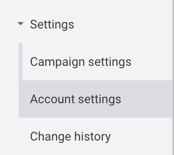
- Expand the Tracking section and paste the updated tracking template and hit Save.
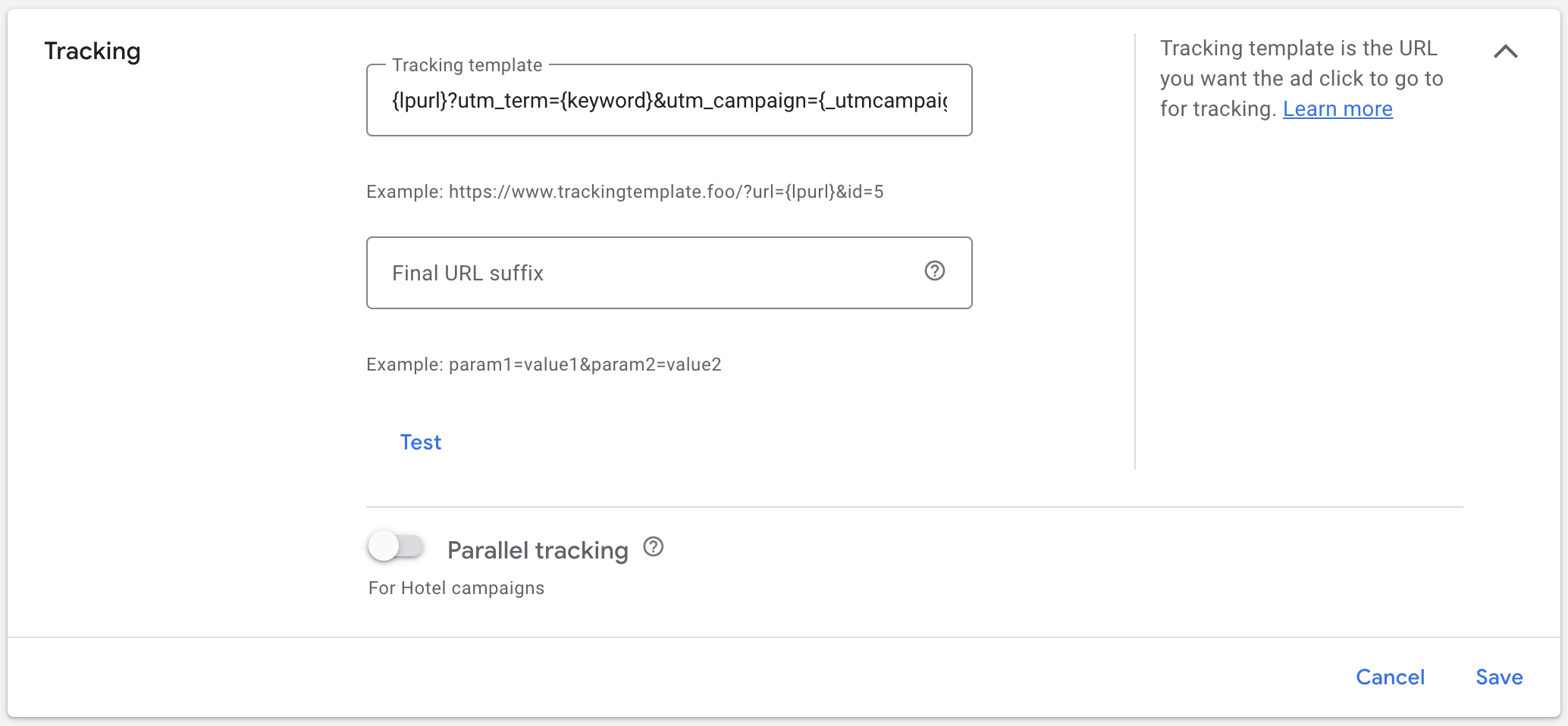
Step 6: Verify Integration:
- Launch your Google Ads campaign as usual.
- Allow sufficient time for the campaign to generate data.
- Log in to your ClickCease account.
- Navigate to the campaign where the integration was implemented.
- Verify that ClickCease is detecting and reporting valid clicks from your HubSpot Ads campaign.
- Monitor ClickCease reports regularly to identify and mitigate potential click fraud.
In conclusion, integrating ClickCease with HubSpot Ads for Google Ads can significantly enhance your advertising campaign's tracking and analysis capabilities. By merging the tracking templates, you can leverage ClickCease's click fraud detection features while utilizing the comprehensive marketing and optimization tools offered by HubSpot Ads. Ensure that you regularly monitor ClickCease reports to identify and address any click fraud issues, thereby safeguarding your ad budget and improving the overall effectiveness of your Google Ads campaigns.